硬件加速视频解码和编码¶
作者: Moto Hira
本教程介绍如何将 NVIDIA 的硬件视频解码器 (NVDEC) 和编码器 (NVENC) 与 TorchAudio 结合使用。
使用硬件编码器/解码器可以提高加载和保存某些类型视频的速度。在 TorchAduio 中使用它们需要额外的 FFmpeg 配置。本教程将介绍如何编译 FFmpeg,并比较处理视频所需的速度。
警告
本教程将 FFmpeg 安装在 system 目录中。如果您在系统上运行本教程,请相应地调整构建配置。
注意
本教程是在 Google Colab 中编写的,并根据 Google Colab 的规范量身定制。请在 Google Colab 中查看此教程。
要将 NVENC/NVDEC 与 TorchAudio 一起使用,需要以下项目。
带有硬件视频解码器/编码器的 NVIDIA GPU。
使用 NVDEC/NVENC 支持编译的 FFmpeg 库。†
支持 CUDA 的 PyTorch / TorchAudio。
TorchAudio 的官方二进制发行版是使用 FFmpeg 4 库编译的,它们包含基于硬件的解码/编码所需的逻辑。
在以下部分中,我们将构建支持 NVDEC/NVENC 的 FFmpeg 4 库,然后使用 TorchAudio 的 / 演示性能改进。StreamReaderStreamWriter
† 有关 NVDEC/NVENC 和 FFmpeg 的详细信息,请参阅以下文章。
https://docs.nvidia.com/video-technologies/video-codec-sdk/nvdec-video-decoder-api-prog-guide/
https://docs.nvidia.com/video-technologies/video-codec-sdk/ffmpeg-with-nvidia-gpu/#compiling-ffmpeg
https://developer.nvidia.com/blog/nvidia-ffmpeg-transcoding-guide/
检查可用的 GPU¶
[1]:
!nvidia-smi
Fri Oct 7 13:01:26 2022
+-----------------------------------------------------------------------------+
| NVIDIA-SMI 460.32.03 Driver Version: 460.32.03 CUDA Version: 11.2 |
|-------------------------------+----------------------+----------------------+
| GPU Name Persistence-M| Bus-Id Disp.A | Volatile Uncorr. ECC |
| Fan Temp Perf Pwr:Usage/Cap| Memory-Usage | GPU-Util Compute M. |
| | | MIG M. |
|===============================+======================+======================|
| 0 Tesla T4 Off | 00000000:00:04.0 Off | 0 |
| N/A 56C P8 10W / 70W | 0MiB / 15109MiB | 0% Default |
| | | N/A |
+-------------------------------+----------------------+----------------------+
+-----------------------------------------------------------------------------+
| Processes: |
| GPU GI CI PID Type Process name GPU Memory |
| ID ID Usage |
|=============================================================================|
| No running processes found |
+-----------------------------------------------------------------------------+
使用 nightly 版本更新 PyTorch 和 TorchAudio¶
在 TorchAudio 0.13 发布之前,我们需要使用 PyTorch 和 TorchAudio 的夜间版本。
[2]:
!pip uninstall -y -q torch torchaudio torchvision torchtext
!pip install --progress-bar off --pre torch torchaudio --extra-index-url https://download.pytorch.org/whl/nightly/cu116 2> /dev/null
Looking in indexes: https://pypi.org/simple, https://us-python.pkg.dev/colab-wheels/public/simple/, https://download.pytorch.org/whl/nightly/cu116
Collecting torch
Downloading https://download.pytorch.org/whl/nightly/cu116/torch-1.14.0.dev20221007%2Bcu116-cp37-cp37m-linux_x86_64.whl (2286.1 MB)
Collecting torchaudio
Downloading https://download.pytorch.org/whl/nightly/cu116/torchaudio-0.13.0.dev20221006%2Bcu116-cp37-cp37m-linux_x86_64.whl (4.2 MB)
Requirement already satisfied: typing-extensions in /usr/local/lib/python3.7/dist-packages (from torch) (4.1.1)
Collecting torch
Downloading https://download.pytorch.org/whl/nightly/cu116/torch-1.13.0.dev20221006%2Bcu116-cp37-cp37m-linux_x86_64.whl (1983.0 MB)
Installing collected packages: torch, torchaudio
Successfully installed torch-1.13.0.dev20221006+cu116 torchaudio-0.13.0.dev20221006+cu116
使用 Nvidia NVDEC/NVENC 支持构建 FFmpeg 库¶
安装 NVIDIA 视频编解码器接头¶
要使用 NVDEC/NVENC 构建 FFmpeg,我们首先安装 FFmpeg 用于与视频编解码器 SDK 交互的标头。
[3]:
!git clone https://git.videolan.org/git/ffmpeg/nv-codec-headers.git
# Note: Google Colab's GPU has NVENC API ver 11.0, so we checkout 11.0 tag.
!cd nv-codec-headers && git checkout n11.0.10.1 && sudo make install
Cloning into 'nv-codec-headers'...
remote: Enumerating objects: 819, done.
remote: Counting objects: 100% (819/819), done.
remote: Compressing objects: 100% (697/697), done.
remote: Total 819 (delta 439), reused 0 (delta 0)
Receiving objects: 100% (819/819), 156.42 KiB | 410.00 KiB/s, done.
Resolving deltas: 100% (439/439), done.
Note: checking out 'n11.0.10.1'.
You are in 'detached HEAD' state. You can look around, make experimental
changes and commit them, and you can discard any commits you make in this
state without impacting any branches by performing another checkout.
If you want to create a new branch to retain commits you create, you may
do so (now or later) by using -b with the checkout command again. Example:
git checkout -b <new-branch-name>
HEAD is now at 315ad74 add cuMemcpy
sed 's#@@PREFIX@@#/usr/local#' ffnvcodec.pc.in > ffnvcodec.pc
install -m 0755 -d '/usr/local/include/ffnvcodec'
install -m 0644 include/ffnvcodec/*.h '/usr/local/include/ffnvcodec'
install -m 0755 -d '/usr/local/lib/pkgconfig'
install -m 0644 ffnvcodec.pc '/usr/local/lib/pkgconfig'
下载 FFmpeg 源码¶
接下来我们下载 FFmpeg 4 的源代码。任何高于 4.1 的版本都应该可以工作。我们在这里使用 4.4.2。
[4]:
!wget -q https://github.com/FFmpeg/FFmpeg/archive/refs/tags/n4.4.2.tar.gz
!tar -xf n4.4.2.tar.gz
!mv FFmpeg-n4.4.2 ffmpeg
安装 FFmpeg 构建和运行时依赖项¶
在后面的测试中,我们使用了 H264 视频编解码器和 HTTPS 协议,因此我们在这里为它们安装库。
[5]:
!apt -qq update
!apt -qq install -y yasm libx264-dev libgnutls28-dev
STRIP install-libavutil-shared
... Omitted for brevity ...
Setting up libx264-dev:amd64 (2:0.152.2854+gite9a5903-2) ...
Setting up yasm (1.3.0-2build1) ...
Setting up libunbound2:amd64 (1.6.7-1ubuntu2.5) ...
Setting up libp11-kit-dev:amd64 (0.23.9-2ubuntu0.1) ...
Setting up libtasn1-6-dev:amd64 (4.13-2) ...
Setting up libtasn1-doc (4.13-2) ...
Setting up libgnutlsxx28:amd64 (3.5.18-1ubuntu1.6) ...
Setting up libgnutls-dane0:amd64 (3.5.18-1ubuntu1.6) ...
Setting up libgnutls-openssl27:amd64 (3.5.18-1ubuntu1.6) ...
Setting up libgmpxx4ldbl:amd64 (2:6.1.2+dfsg-2) ...
Setting up libidn2-dev:amd64 (2.0.4-1.1ubuntu0.2) ...
Setting up libidn2-0-dev (2.0.4-1.1ubuntu0.2) ...
Setting up libgmp-dev:amd64 (2:6.1.2+dfsg-2) ...
Setting up nettle-dev:amd64 (3.4.1-0ubuntu0.18.04.1) ...
Setting up libgnutls28-dev:amd64 (3.5.18-1ubuntu1.6) ...
Processing triggers for man-db (2.8.3-2ubuntu0.1) ...
Processing triggers for libc-bin (2.27-3ubuntu1.6) ...
使用 Nvidia CUDA 硬件支持配置 FFmpeg 构建¶
接下来我们配置 FFmpeg 构建。请注意以下事项:
我们提供了像 这样的标志,让构建过程知道 CUDA 库的位置。
-I/usr/local/cuda/include-L/usr/local/cuda/lib64我们提供了类似 和 的标志来启用 NVDEC/NVENC。有关详细信息,请查看 转码指南† 。
--enable-nvdec--enable-nvenc我们还提供具有计算能力 37 的 NVCC 标志。 这是因为默认情况下,配置脚本通过编译针对计算能力 30 的示例代码来验证 NVCC,这对于 CUDA 11 来说太旧了。
许多功能被禁用以减少编译时间。
我们将库安装在 中,这是动态加载程序的活动搜索路径之一。 这样做可以找到生成的库,而无需重新启动当前会话。这可能是一个不需要的位置,例如,当一个人没有使用一次性 VM 时。
/usr/lib/
† NVIDIA FFmpeg 转码指南 https://developer.nvidia.com/blog/nvidia-ffmpeg-transcoding-guide/
[6]:
# NOTE:
# When the configure script of FFmpeg 4 checks nvcc, it uses compute
# capability of 30 (3.0) by default. CUDA 11, however, does not support
# compute capability 30.
# Here, we use 37, which is supported by CUDA 11 and both K80 and T4.
#
# Tesla K80: 37
# NVIDIA T4: 75
%env ccap=37
# NOTE:
# We disable most of the features to speed up compilation
# The necessary components are
# - demuxer: mov, aac
# - decoder: h264, h264_nvdec
# - muxer: mp4
# - encoder: libx264, h264_nvenc
# - gnutls (HTTPS)
#
# Additionally, we use FFmpeg's virtual input device to generate
# test video data. This requires
# - input device: lavfi
# - filter: testsrc2
# - decoder: rawvideo
#
!cd ffmpeg && ./configure \
--prefix='/usr/' \
--extra-cflags='-I/usr/local/cuda/include' \
--extra-ldflags='-L/usr/local/cuda/lib64' \
--nvccflags="-gencode arch=compute_${ccap},code=sm_${ccap} -O2" \
--disable-doc \
--disable-static \
--disable-bsfs \
--disable-decoders \
--disable-encoders \
--disable-filters \
--disable-demuxers \
--disable-devices \
--disable-muxers \
--disable-parsers \
--disable-postproc \
--disable-protocols \
--enable-decoder=aac \
--enable-decoder=h264 \
--enable-decoder=h264_cuvid \
--enable-decoder=rawvideo \
--enable-indev=lavfi \
--enable-encoder=libx264 \
--enable-encoder=h264_nvenc \
--enable-demuxer=mov \
--enable-muxer=mp4 \
--enable-filter=scale \
--enable-filter=testsrc2 \
--enable-protocol=file \
--enable-protocol=https \
--enable-gnutls \
--enable-shared \
--enable-gpl \
--enable-nonfree \
--enable-cuda-nvcc \
--enable-libx264 \
--enable-nvenc \
--enable-cuvid \
--enable-nvdec
env: ccap=37
install prefix /usr/
source path .
C compiler gcc
C library glibc
ARCH x86 (generic)
big-endian no
runtime cpu detection yes
standalone assembly yes
x86 assembler yasm
MMX enabled yes
MMXEXT enabled yes
3DNow! enabled yes
3DNow! extended enabled yes
SSE enabled yes
SSSE3 enabled yes
AESNI enabled yes
AVX enabled yes
AVX2 enabled yes
AVX-512 enabled yes
XOP enabled yes
FMA3 enabled yes
FMA4 enabled yes
i686 features enabled yes
CMOV is fast yes
EBX available yes
EBP available yes
debug symbols yes
strip symbols yes
optimize for size no
optimizations yes
static no
shared yes
postprocessing support no
network support yes
threading support pthreads
safe bitstream reader yes
texi2html enabled no
perl enabled yes
pod2man enabled yes
makeinfo enabled no
makeinfo supports HTML no
External libraries:
alsa libx264 lzma
bzlib libxcb zlib
gnutls libxcb_shape
iconv libxcb_xfixes
External libraries providing hardware acceleration:
cuda cuvid nvenc
cuda_llvm ffnvcodec v4l2_m2m
cuda_nvcc nvdec
Libraries:
avcodec avformat swscale
avdevice avutil
avfilter swresample
Programs:
ffmpeg ffprobe
Enabled decoders:
aac hevc rawvideo
av1 mjpeg vc1
h263 mpeg1video vp8
h264 mpeg2video vp9
h264_cuvid mpeg4
Enabled encoders:
h264_nvenc libx264
Enabled hwaccels:
av1_nvdec mpeg1_nvdec vp8_nvdec
h264_nvdec mpeg2_nvdec vp9_nvdec
hevc_nvdec mpeg4_nvdec wmv3_nvdec
mjpeg_nvdec vc1_nvdec
Enabled parsers:
h263 mpeg4video vp9
Enabled demuxers:
mov
Enabled muxers:
mov mp4
Enabled protocols:
file tcp
https tls
Enabled filters:
aformat hflip transpose
anull null trim
atrim scale vflip
format testsrc2
Enabled bsfs:
aac_adtstoasc null vp9_superframe_split
h264_mp4toannexb vp9_superframe
Enabled indevs:
lavfi
Enabled outdevs:
License: nonfree and unredistributable
构建和安装 FFmpeg¶
[7]:
!cd ffmpeg && make clean && make -j > /dev/null 2>&1
!cd ffmpeg && make install
INSTALL libavdevice/libavdevice.so
INSTALL libavfilter/libavfilter.so
INSTALL libavformat/libavformat.so
INSTALL libavcodec/libavcodec.so
INSTALL libswresample/libswresample.so
INSTALL libswscale/libswscale.so
INSTALL libavutil/libavutil.so
INSTALL install-progs-yes
INSTALL ffmpeg
INSTALL ffprobe
检查 FFmpeg 安装¶
让我们进行快速的健全性检查,以确认我们构建的 FFmpeg 可以正常工作。
[8]:
!ffprobe -hide_banner -decoders | grep h264
VFS..D h264 H.264 / AVC / MPEG-4 AVC / MPEG-4 part 10
V..... h264_cuvid Nvidia CUVID H264 decoder (codec h264)
[9]:
!ffmpeg -hide_banner -encoders | grep 264
V..... libx264 libx264 H.264 / AVC / MPEG-4 AVC / MPEG-4 part 10 (codec h264)
V....D h264_nvenc NVIDIA NVENC H.264 encoder (codec h264)
以下命令从远程服务器获取视频,使用 NVDEC (cuvid) 解码并使用 NVENC 重新编码。如果此命令不起作用,则 FFmpeg 安装存在问题,TorchAudio 也无法使用它们。
[10]:
!ffmpeg -hide_banner -y -vsync 0 -hwaccel cuvid -hwaccel_output_format cuda -c:v h264_cuvid -resize 360x240 -i "https://download.pytorch.org/torchaudio/tutorial-assets/stream-api/NASAs_Most_Scientifically_Complex_Space_Observatory_Requires_Precision-MP4_small.mp4" -c:a copy -c:v h264_nvenc -b:v 5M test.mp4
Input #0, mov,mp4,m4a,3gp,3g2,mj2, from 'https://download.pytorch.org/torchaudio/tutorial-assets/stream-api/NASAs_Most_Scientifically_Complex_Space_Observatory_Requires_Precision-MP4_small.mp4':
Metadata:
major_brand : mp42
minor_version : 512
compatible_brands: mp42iso2avc1mp41
encoder : Lavf58.76.100
Duration: 00:03:26.04, start: 0.000000, bitrate: 1294 kb/s
Stream #0:0(eng): Video: h264 (High) (avc1 / 0x31637661), yuv420p(tv, bt709), 960x540 [SAR 1:1 DAR 16:9], 1156 kb/s, 29.97 fps, 29.97 tbr, 30k tbn, 59.94 tbc (default)
Metadata:
handler_name : ?Mainconcept Video Media Handler
vendor_id : [0][0][0][0]
Stream #0:1(eng): Audio: aac (LC) (mp4a / 0x6134706D), 48000 Hz, stereo, fltp, 128 kb/s (default)
Metadata:
handler_name : #Mainconcept MP4 Sound Media Handler
vendor_id : [0][0][0][0]
Stream mapping:
Stream #0:0 -> #0:0 (h264 (h264_cuvid) -> h264 (h264_nvenc))
Stream #0:1 -> #0:1 (copy)
Press [q] to stop, [?] for help
Output #0, mp4, to 'test.mp4':
Metadata:
major_brand : mp42
minor_version : 512
compatible_brands: mp42iso2avc1mp41
encoder : Lavf58.76.100
Stream #0:0(eng): Video: h264 (Main) (avc1 / 0x31637661), cuda(tv, bt709, progressive), 360x240 [SAR 1:1 DAR 3:2], q=2-31, 5000 kb/s, 29.97 fps, 30k tbn (default)
Metadata:
handler_name : ?Mainconcept Video Media Handler
vendor_id : [0][0][0][0]
encoder : Lavc58.134.100 h264_nvenc
Side data:
cpb: bitrate max/min/avg: 0/0/5000000 buffer size: 10000000 vbv_delay: N/A
Stream #0:1(eng): Audio: aac (LC) (mp4a / 0x6134706D), 48000 Hz, stereo, fltp, 128 kb/s (default)
Metadata:
handler_name : #Mainconcept MP4 Sound Media Handler
vendor_id : [0][0][0][0]
frame= 6175 fps=1712 q=11.0 Lsize= 37935kB time=00:03:26.01 bitrate=1508.5kbits/s speed=57.1x
video:34502kB audio:3234kB subtitle:0kB other streams:0kB global headers:0kB muxing overhead: 0.526932%
GPU 编码和解码基准测试¶
现在 FFmpeg 和生成的库已准备就绪,我们使用 TorchAudio 测试 NVDEC/NVENC。有关 TorchAudio 的流式处理 API 的基础知识,请参阅 Media I/O 教程。
注意
如果在导入 torchaudio 后重新构建 FFmpeg,则需要重新启动会话以激活新构建的 FFmpeg 库。
[11]:
import torch
import torchaudio
print(torch.__version__)
print(torchaudio.__version__)
from torchaudio.io import StreamReader, StreamWriter
1.13.0.dev20221006+cu116
0.13.0.dev20221006+cu116
[12]:
import time
import matplotlib.pyplot as plt
import pandas as pd
pd.set_option('display.max_rows', None)
pd.set_option('display.max_columns', None)
对 NVDEC 进行基准测试StreamReader¶
首先,我们测试硬件解码,然后从多个位置(本地文件、网络文件、AWS S3)获取视频,并使用 NVDEC 对它们进行解码。
[13]:
!pip3 install --progress-bar off boto3 2> /dev/null
Looking in indexes: https://pypi.org/simple, https://us-python.pkg.dev/colab-wheels/public/simple/
Collecting boto3
Downloading boto3-1.24.88-py3-none-any.whl (132 kB)
Collecting s3transfer<0.7.0,>=0.6.0
Downloading s3transfer-0.6.0-py3-none-any.whl (79 kB)
Collecting jmespath<2.0.0,>=0.7.1
Downloading jmespath-1.0.1-py3-none-any.whl (20 kB)
Collecting botocore<1.28.0,>=1.27.88
Downloading botocore-1.27.88-py3-none-any.whl (9.2 MB)
Collecting urllib3<1.27,>=1.25.4
Downloading urllib3-1.26.12-py2.py3-none-any.whl (140 kB)
Requirement already satisfied: python-dateutil<3.0.0,>=2.1 in /usr/local/lib/python3.7/dist-packages (from botocore<1.28.0,>=1.27.88->boto3) (2.8.2)
Requirement already satisfied: six>=1.5 in /usr/local/lib/python3.7/dist-packages (from python-dateutil<3.0.0,>=2.1->botocore<1.28.0,>=1.27.88->boto3) (1.15.0)
Installing collected packages: urllib3, jmespath, botocore, s3transfer, boto3
Attempting uninstall: urllib3
Found existing installation: urllib3 1.24.3
Uninstalling urllib3-1.24.3:
Successfully uninstalled urllib3-1.24.3
Successfully installed boto3-1.24.88 botocore-1.27.88 jmespath-1.0.1 s3transfer-0.6.0 urllib3-1.26.12
[14]:
import boto3
from botocore import UNSIGNED
from botocore.config import Config
print(boto3.__version__)
1.24.88
[15]:
!wget -q -O input.mp4 "https://download.pytorch.org/torchaudio/tutorial-assets/stream-api/NASAs_Most_Scientifically_Complex_Space_Observatory_Requires_Precision-MP4_small.mp4"
首先,我们定义将用于测试的函数。
Funcion 从头到尾对给定的源进行解码,并报告经过的时间,并返回一个图像 frmae 作为样本。test_decode
[16]:
result = torch.zeros((4, 2))
samples = [[None, None] for _ in range(4)]
def test_decode(src, config, i_sample):
print("=" * 40)
print("* Configuration:", config)
print("* Source:", src)
print("=" * 40)
s = StreamReader(src)
s.add_video_stream(5, **config)
t0 = time.monotonic()
num_frames = 0
for i, (chunk, ) in enumerate(s.stream()):
if i == 0:
print(' - Chunk:', chunk.shape, chunk.device, chunk.dtype)
if i == i_sample:
sample = chunk[0]
num_frames += chunk.shape[0]
elapsed = time.monotonic() - t0
print()
print(f" - Processed {num_frames} frames.")
print(f" - Elapsed: {elapsed} seconds.")
print()
return elapsed, sample
从本地文件解码 MP4¶
对于第一个测试,我们比较了 CPU 和 NVDEC 解码 250MB MP4 视频所需的时间。
[17]:
local_src = "input.mp4"
i_sample = 520
中央处理器¶
[18]:
cpu_conf = {
"decoder": "h264", # CPU decoding
}
elapsed, sample = test_decode(local_src, cpu_conf, i_sample)
========================================
* Configuration: {'decoder': 'h264'}
* Source: input.mp4
========================================
- Chunk: torch.Size([5, 3, 540, 960]) cpu torch.uint8
- Processed 6175 frames.
- Elapsed: 46.691246449000005 seconds.
[19]:
result[0, 0] = elapsed
samples[0][0] = sample
CUDA 的¶
[20]:
cuda_conf = {
"decoder": "h264_cuvid", # Use CUDA HW decoder
"hw_accel": "cuda:0", # Then keep the memory on CUDA:0
}
elapsed, sample = test_decode(local_src, cuda_conf, i_sample)
========================================
* Configuration: {'decoder': 'h264_cuvid', 'hw_accel': 'cuda:0'}
* Source: input.mp4
========================================
- Chunk: torch.Size([5, 3, 540, 960]) cuda:0 torch.uint8
- Processed 6175 frames.
- Elapsed: 6.117441406000012 seconds.
[21]:
result[0, 1] = elapsed
samples[0][1] = sample
从网络解码 MP4¶
让我们对通过网络动态检索的源运行相同的测试。
[22]:
network_src = "https://download.pytorch.org/torchaudio/tutorial-assets/stream-api/NASAs_Most_Scientifically_Complex_Space_Observatory_Requires_Precision-MP4_small.mp4"
i_sample = 750
中央处理器¶
[23]:
elapsed, sample = test_decode(network_src, cpu_conf, i_sample)
========================================
* Configuration: {'decoder': 'h264'}
* Source: https://download.pytorch.org/torchaudio/tutorial-assets/stream-api/NASAs_Most_Scientifically_Complex_Space_Observatory_Requires_Precision-MP4_small.mp4
========================================
- Chunk: torch.Size([5, 3, 540, 960]) cpu torch.uint8
- Processed 6175 frames.
- Elapsed: 46.460909987000036 seconds.
[24]:
result[1, 0] = elapsed
samples[1][0] = sample
CUDA 的¶
[25]:
elapsed, sample = test_decode(network_src, cuda_conf, i_sample)
========================================
* Configuration: {'decoder': 'h264_cuvid', 'hw_accel': 'cuda:0'}
* Source: https://download.pytorch.org/torchaudio/tutorial-assets/stream-api/NASAs_Most_Scientifically_Complex_Space_Observatory_Requires_Precision-MP4_small.mp4
========================================
- Chunk: torch.Size([5, 3, 540, 960]) cuda:0 torch.uint8
- Processed 6175 frames.
- Elapsed: 4.23164078800005 seconds.
[26]:
result[1, 1] = elapsed
samples[1][1] = sample
直接从 S4 解码 MP3¶
使用类似文件的对象输入,我们可以获取存储在 AWS S3 上的视频并对其进行解码,而无需将其保存在本地文件系统上。
[27]:
bucket = "pytorch"
key = "torchaudio/tutorial-assets/stream-api/NASAs_Most_Scientifically_Complex_Space_Observatory_Requires_Precision-MP4_small.mp4"
s3_client = boto3.client("s3", config=Config(signature_version=UNSIGNED))
i_sample = 115
定义 Helper 类¶
StreamReader 支持具有 method 的类文件对象。除此之外,如果类文件对象具有 method,则 StreamReader 会尝试使用它来更可靠地检测媒体格式。readseek
但是,的 S3 客户端响应对象的 seek 方法仅引发错误,以告知用户不支持 seek作。因此,我们用一个没有 method 的类来包装它。这样,StreamReader 就不会尝试使用该方法。boto3seekseek
注意
由于流式处理的性质,当使用没有 seek 方法的类文件对象时,不支持某些格式。例如,MP4 格式在文件的开头或结尾包含元数据。如果元数据位于末尾,则 StreamReader 无法解码流。seek
[28]:
# Wrapper to hide the native `seek` method of boto3, which
# only raises an error.
class UnseekableWrapper:
def __init__(self, obj):
self.obj = obj
def read(self, n):
return self.obj.read(n)
def __str__(self):
return str(self.obj)
中央处理器¶
[29]:
response = s3_client.get_object(Bucket=bucket, Key=key)
src = UnseekableWrapper(response["Body"])
elapsed, sample = test_decode(src, cpu_conf, i_sample)
========================================
* Configuration: {'decoder': 'h264'}
* Source: <botocore.response.StreamingBody object at 0x7fb991dddfd0>
========================================
- Chunk: torch.Size([5, 3, 540, 960]) cpu torch.uint8
- Processed 6175 frames.
- Elapsed: 40.758733775999985 seconds.
[30]:
result[2, 0] = elapsed
samples[2][0] = sample
CUDA 的¶
[31]:
response = s3_client.get_object(Bucket=bucket, Key=key)
src = UnseekableWrapper(response["Body"])
elapsed, sample = test_decode(src, cuda_conf, i_sample)
========================================
* Configuration: {'decoder': 'h264_cuvid', 'hw_accel': 'cuda:0'}
* Source: <botocore.response.StreamingBody object at 0x7fb991d390d0>
========================================
- Chunk: torch.Size([5, 3, 540, 960]) cuda:0 torch.uint8
- Processed 6175 frames.
- Elapsed: 4.620101478000038 seconds.
[32]:
result[2, 1] = elapsed
samples[2][1] = sample
解码和调整大小¶
在下一个测试中,我们添加预处理。NVDEC 支持多种预处理方案,这些方案也在所选硬件上执行。对于 CPU,我们通过 FFmpeg 的 filter graph 应用相同类型的软件预处理。
[33]:
i_sample = 1085
中央处理器¶
[34]:
cpu_conf = {
"decoder": "h264", # CPU decoding
"filter_desc": "scale=360:240", # Software filter
}
elapsed, sample = test_decode(local_src, cpu_conf, i_sample)
========================================
* Configuration: {'decoder': 'h264', 'filter_desc': 'scale=360:240'}
* Source: input.mp4
========================================
- Chunk: torch.Size([5, 3, 240, 360]) cpu torch.uint8
- Processed 6175 frames.
- Elapsed: 19.082725973000038 seconds.
[35]:
result[3, 0] = elapsed
samples[3][0] = sample
CUDA 的¶
[36]:
cuda_conf = {
"decoder": "h264_cuvid", # Use CUDA HW decoder
"decoder_option": {
"resize": "360x240", # Then apply HW preprocessing (resize)
},
"hw_accel": "cuda:0", # Then keep the memory on CUDA:0
}
elapsed, sample = test_decode(local_src, cuda_conf, i_sample)
========================================
* Configuration: {'decoder': 'h264_cuvid', 'decoder_option': {'resize': '360x240'}, 'hw_accel': 'cuda:0'}
* Source: input.mp4
========================================
- Chunk: torch.Size([5, 3, 240, 360]) cuda:0 torch.uint8
- Processed 6175 frames.
- Elapsed: 4.157032522999998 seconds.
[37]:
result[3, 1] = elapsed
samples[3][1] = sample
结果¶
下表总结了使用 CPU 和 NVDEC 解码同一介质所花费的时间。我们看到 NVDEC 的加速速度显著加快。
[38]:
res = pd.DataFrame(
result.numpy(),
index=["Decoding (local file)", "Decoding (network file)", "Decoding (file-like object, S3)", "Decoding + Resize"],
columns=["CPU", "NVDEC"],
)
print(res)
CPU NVDEC
Decoding (local file) 46.691246 6.117441
Decoding (network file) 46.460911 4.231641
Decoding (file-like object, S3) 40.758736 4.620101
Decoding + Resize 19.082726 4.157032
以下代码显示了 CPU 解码和 NVDEC 生成的一些帧。它们产生的结果看似相同。
[39]:
def yuv_to_rgb(img):
img = img.cpu().to(torch.float)
y = img[..., 0, :, :]
u = img[..., 1, :, :]
v = img[..., 2, :, :]
y /= 255
u = u / 255 - 0.5
v = v / 255 - 0.5
r = y + 1.14 * v
g = y + -0.396 * u - 0.581 * v
b = y + 2.029 * u
rgb = torch.stack([r, g, b], -1)
rgb = (rgb * 255).clamp(0, 255).to(torch.uint8)
return rgb.numpy()
[40]:
f, axs = plt.subplots(4, 2, figsize=[12.8, 19.2])
for i in range(4):
for j in range(2):
axs[i][j].imshow(yuv_to_rgb(samples[i][j]))
axs[i][j].set_title(
f"{'CPU' if j == 0 else 'NVDEC'}{' with resize' if i == 3 else ''}")
plt.plot(block=False)
[40]:
[]
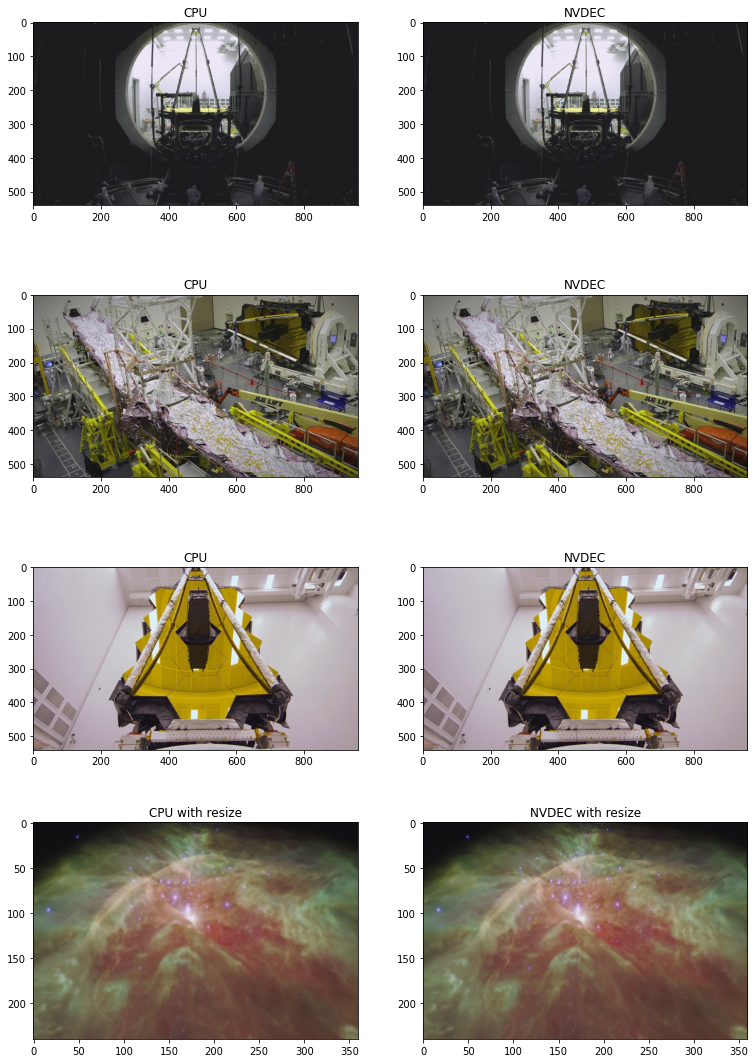
对 NVENC 进行基准测试StreamWriter¶
接下来,我们使用 StreamWriter 和 NVENC 对编码速度进行基准测试。
[41]:
def test_encode(data, dst, **config):
print("=" * 40)
print("* Configuration:", config)
print("* Destination:", dst)
print("=" * 40)
s = StreamWriter(dst)
s.add_video_stream(**config)
t0 = time.monotonic()
with s.open():
s.write_video_chunk(0, data)
elapsed = time.monotonic() - t0
print()
print(f" - Processed {len(data)} frames.")
print(f" - Elapsed: {elapsed} seconds.")
print()
return elapsed
result = torch.zeros((3, 3))
我们用于生成测试数据。StreamReader
[42]:
def get_data(frame_rate, height, width, format, duration=15):
src = f"testsrc2=rate={frame_rate}:size={width}x{height}:duration={duration}"
s = StreamReader(src=src, format="lavfi")
s.add_basic_video_stream(-1, format=format)
s.process_all_packets()
video, = s.pop_chunks()
return video
对 MP4 - 360P 进行编码¶
对于第一个测试,我们比较了 CPU 和 NVENC 编码 15 秒的小分辨率视频所需的时间。
[43]:
pict_config = {
"height": 360,
"width": 640,
"frame_rate": 30000/1001,
"format": "yuv444p",
}
video = get_data(**pict_config)
中央处理器¶
[44]:
encode_config = {
"encoder": "libx264",
"encoder_format": "yuv444p",
}
result[0, 0] = test_encode(video, "360p_cpu.mp4", **pict_config, **encode_config)
========================================
* Configuration: {'height': 360, 'width': 640, 'frame_rate': 29.97002997002997, 'format': 'yuv444p', 'encoder': 'libx264', 'encoder_format': 'yuv444p'}
* Destination: 360p_cpu.mp4
========================================
- Processed 450 frames.
- Elapsed: 3.280829835000077 seconds.
CUDA(来自 CPU Tensor)¶
现在我们测试 NVENC。这一次,数据作为编码的一部分从 CPU 内存发送到 GPU 内存。
[45]:
encode_config = {
"encoder": "h264_nvenc", # Use NVENC
"encoder_format": "yuv444p",
"encoder_option": {"gpu": "0"}, # Run encoding on the cuda:0 device
}
result[1, 0] = test_encode(video, "360p_cuda.mp4", **pict_config, **encode_config)
========================================
* Configuration: {'height': 360, 'width': 640, 'frame_rate': 29.97002997002997, 'format': 'yuv444p', 'encoder': 'h264_nvenc', 'encoder_format': 'yuv444p', 'encoder_option': {'gpu': '0'}}
* Destination: 360p_cuda.mp4
========================================
- Processed 450 frames.
- Elapsed: 0.34294435300000714 seconds.
CUDA (来自 CUDA Tensor)¶
如果数据已经存在于 CUDA 上,那么我们可以直接将其传递给 GPU 编码器。
[46]:
device = "cuda:0"
encode_config = {
"encoder": "h264_nvenc", # GPU Encoder
"encoder_format": "yuv444p",
"encoder_option": {"gpu": "0"}, # Run encoding on the cuda:0 device
"hw_accel": device, # Data comes from cuda:0 device
}
result[2, 0] = test_encode(video.to(torch.device(device)), "360p_cuda_hw.mp4", **pict_config, **encode_config)
========================================
* Configuration: {'height': 360, 'width': 640, 'frame_rate': 29.97002997002997, 'format': 'yuv444p', 'encoder': 'h264_nvenc', 'encoder_format': 'yuv444p', 'encoder_option': {'gpu': '0'}, 'hw_accel': 'cuda:0'}
* Destination: 360p_cuda_hw.mp4
========================================
- Processed 450 frames.
- Elapsed: 0.2424524550000342 seconds.
编码 MP4 - 720P¶
让我们对具有更高分辨率的视频运行相同的测试。
[47]:
pict_config = {
"height": 720,
"width": 1280,
"frame_rate": 30000/1001,
"format": "yuv444p",
}
video = get_data(**pict_config)
中央处理器¶
[48]:
encode_config = {
"encoder": "libx264",
"encoder_format": "yuv444p",
}
result[0, 1] = test_encode(video, "720p_cpu.mp4", **pict_config, **encode_config)
========================================
* Configuration: {'height': 720, 'width': 1280, 'frame_rate': 29.97002997002997, 'format': 'yuv444p', 'encoder': 'libx264', 'encoder_format': 'yuv444p'}
* Destination: 720p_cpu.mp4
========================================
- Processed 450 frames.
- Elapsed: 11.638768525999922 seconds.
CUDA(来自 CPU Tensor)¶
[49]:
encode_config = {
"encoder": "h264_nvenc",
"encoder_format": "yuv444p",
}
result[1, 1] = test_encode(video, "720p_cuda.mp4", **pict_config, **encode_config)
========================================
* Configuration: {'height': 720, 'width': 1280, 'frame_rate': 29.97002997002997, 'format': 'yuv444p', 'encoder': 'h264_nvenc', 'encoder_format': 'yuv444p'}
* Destination: 720p_cuda.mp4
========================================
- Processed 450 frames.
- Elapsed: 0.8508033889999069 seconds.
CUDA (来自 CUDA Tensor)¶
[50]:
device = "cuda:0"
encode_config = {
"encoder": "h264_nvenc",
"encoder_format": "yuv444p",
"encoder_option": {"gpu": "0"},
"hw_accel": device,
}
result[2, 1] = test_encode(video.to(torch.device(device)), "720p_cuda_hw.mp4", **pict_config, **encode_config)
========================================
* Configuration: {'height': 720, 'width': 1280, 'frame_rate': 29.97002997002997, 'format': 'yuv444p', 'encoder': 'h264_nvenc', 'encoder_format': 'yuv444p', 'encoder_option': {'gpu': '0'}, 'hw_accel': 'cuda:0'}
* Destination: 720p_cuda_hw.mp4
========================================
- Processed 450 frames.
- Elapsed: 0.6384492569999338 seconds.
编码 MP4 - 1080P¶
我们制作了更大的视频。
[51]:
pict_config = {
"height": 1080,
"width": 1920,
"frame_rate": 30000/1001,
"format": "yuv444p",
}
video = get_data(**pict_config)
中央处理器¶
[52]:
encode_config = {
"encoder": "libx264",
"encoder_format": "yuv444p",
}
result[0, 2] = test_encode(video, "1080p_cpu.mp4", **pict_config, **encode_config)
========================================
* Configuration: {'height': 1080, 'width': 1920, 'frame_rate': 29.97002997002997, 'format': 'yuv444p', 'encoder': 'libx264', 'encoder_format': 'yuv444p'}
* Destination: 1080p_cpu.mp4
========================================
- Processed 450 frames.
- Elapsed: 27.020421489 seconds.
CUDA(来自 CPU Tensor)¶
[53]:
encode_config = {
"encoder": "h264_nvenc",
"encoder_format": "yuv444p",
}
result[1, 2] = test_encode(video, "1080p_cuda.mp4", **pict_config, **encode_config)
========================================
* Configuration: {'height': 1080, 'width': 1920, 'frame_rate': 29.97002997002997, 'format': 'yuv444p', 'encoder': 'h264_nvenc', 'encoder_format': 'yuv444p'}
* Destination: 1080p_cuda.mp4
========================================
- Processed 450 frames.
- Elapsed: 1.60377999800005 seconds.
CUDA (来自 CUDA Tensor)¶
[54]:
device = "cuda:0"
encode_config = {
"encoder": "h264_nvenc",
"encoder_format": "yuv444p",
"encoder_option": {"gpu": "0"},
"hw_accel": device,
}
result[2, 2] = test_encode(video.to(torch.device(device)), "1080p_cuda_hw.mp4", **pict_config, **encode_config)
========================================
* Configuration: {'height': 1080, 'width': 1920, 'frame_rate': 29.97002997002997, 'format': 'yuv444p', 'encoder': 'h264_nvenc', 'encoder_format': 'yuv444p', 'encoder_option': {'gpu': '0'}, 'hw_accel': 'cuda:0'}
* Destination: 1080p_cuda_hw.mp4
========================================
- Processed 450 frames.
- Elapsed: 1.4101193979998925 seconds.
结果¶
这是结果。
[55]:
labels = ["CPU", "CUDA (from CPU Tensor)", "CUDA (from CUDA Tensor)"]
columns = ["360P", "720P", "1080P"]
res = pd.DataFrame(
result.numpy(),
index=labels,
columns=columns,
)
print(res)
360P 720P 1080P
CPU 3.280830 11.638768 27.020422
CUDA (from CPU Tensor) 0.342944 0.850803 1.603780
CUDA (from CUDA Tensor) 0.242452 0.638449 1.410119
[56]:
plt.plot(result.T)
plt.legend(labels)
plt.xticks([i for i in range(3)], columns)
plt.grid(visible=True, axis='y')
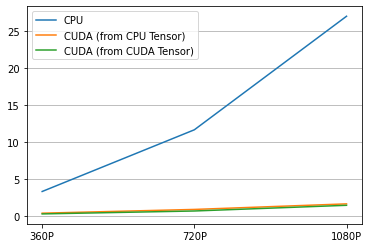
生成的视频如下所示。
[61]:
from IPython.display import HTML
HTML('''
<div>
<video width=360 controls autoplay>
<source src="https://download.pytorch.org/torchaudio/tutorial-assets/streamwriter_360p_cpu.mp4" type="video/mp4">
</video>
<video width=360 controls autoplay>
<source src="https://download.pytorch.org/torchaudio/tutorial-assets/streamwriter_360p_cuda.mp4" type="video/mp4">
</video>
<video width=360 controls autoplay>
<source src="https://download.pytorch.org/torchaudio/tutorial-assets/streamwriter_360p_cuda_hw.mp4" type="video/mp4">
</video>
</div>
''')
[61]:
结论¶
我们研究了如何构建支持 NVDEC/NVENC 的 FFmpeg 库,并从 TorchAudio 使用它们。NVDEC/NVENC 在保存/加载视频时提供了显着的速度。